Exness Demo Account
Trading the financial markets can be highly rewarding—but also risky if you’re not prepared. That’s why Exness offers a Demo Account, allowing Thai traders to practice, test strategies, and build confidence without risking real money.
Content
- What Is an Exness Demo Account?
- Why Thai Traders Use Demo Accounts
- Key Features of the Exness Demo Account
- How to Open an Exness Demo Account in Thailand
- Benefits of Using a Demo Account
- Demo Account Types Available
- How to Transition from Demo to Real Account on Exness
- Demo vs Real Account: What’s the Difference?
- Mobile Trading on Demo Accounts
- Practical Uses of a Demo Account
- How Long Can I Use a Demo Account?
- Limitations of Demo Accounts
- Tips for Thai Traders Using Demo Accounts
- FAQs
What Is an Exness Demo Account?
An Exness Demo Account is a risk-free trading account that simulates real market conditions. It allows users to trade using virtual funds on both MetaTrader 4 (MT4) and MetaTrader 5 (MT5) platforms. Everything works just like a real account—including spreads, leverage, order types, and execution speed—but with no financial risk.
Why Thai Traders Use Demo Accounts
For traders in Thailand, the demo account is especially useful because:
- It’s fully localized (available in Thai language)
- Compatible with Thai-baht-based real accounts
- Accessible via desktop, mobile, or web
- Ideal for learning, training, and testing EAs or strategies
- No deposit or registration fee required
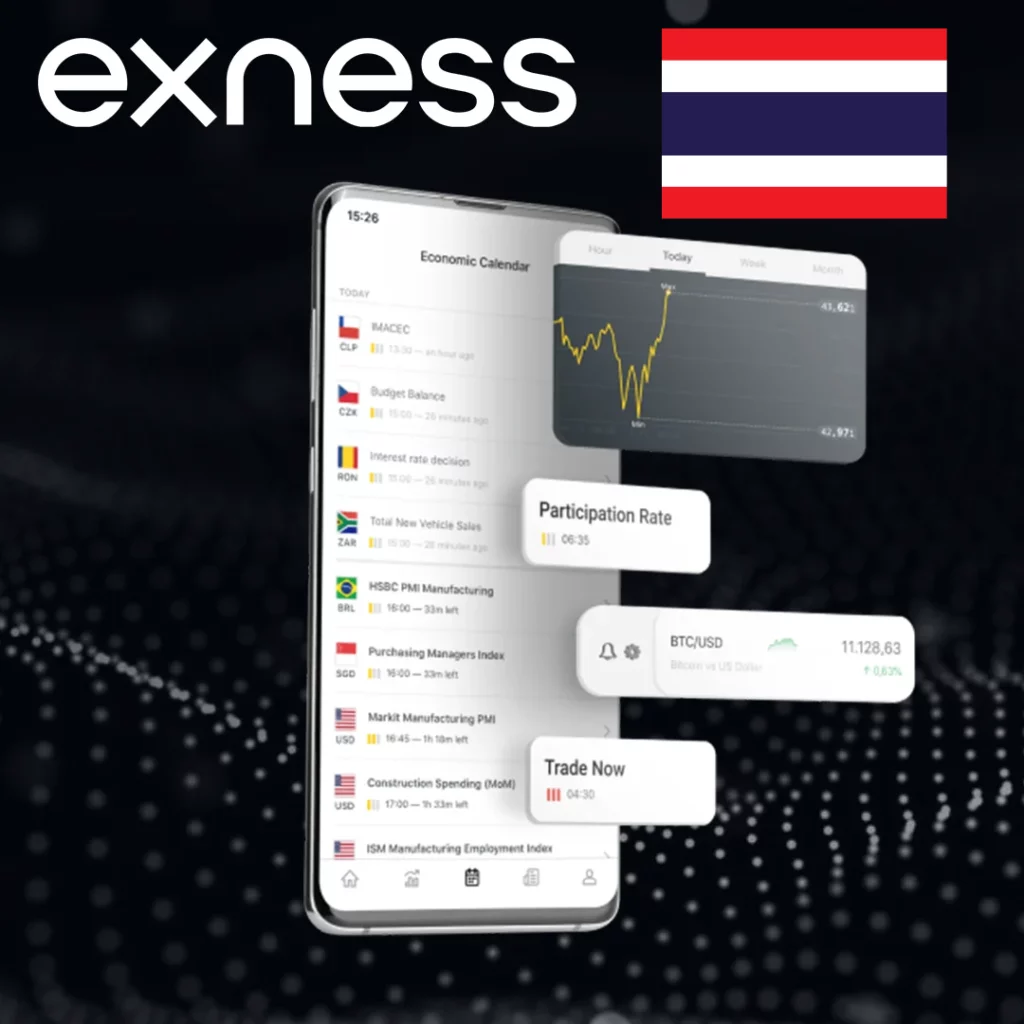
Key Features of the Exness Demo Account
| Feature | Details |
| Cost | Free |
| Initial Balance | Customizable (e.g., $3,000, $10,000, or more) |
| Risk | Zero (uses virtual funds) |
| Platform Support | MetaTrader 4 and MetaTrader 5 |
| Execution | Simulated real-time market execution |
| Leverage Options | Up to 1:Unlimited (based on account type) |
| Available Instruments | Forex, metals, crypto, indices, energies, stocks |
| Mobile Access | ✅ Yes (via MT4/MT5 mobile or Exness Trade app) |
| Thai Language Support | ✅ Yes |
How to Open an Exness Demo Account in Thailand
Option 1: Via Web Browser
- Go to www.exness.com
- Click “Open Account”
- Register with your email and country (Thailand)
- Log in to your Personal Area
- Click “Open New Account” → Choose Demo
- Select platform (MT4 or MT5) and account type (Standard, Pro, etc.)
- Set your virtual balance, leverage, and currency
- Click Create Account
Option 2: Via the Exness Trade App
- Download the Exness Trade app from Google Play or App Store
- Sign up or log in
- Go to Accounts → Tap “Add Account”
- Choose Demo and configure settings
- Start trading instantly
Option 3: Directly in MT4/MT5 (optional)
If you’ve already downloaded MetaTrader:
- Open MT4 or MT5
- Select “Open a Demo Account”
- Search for Exness-Real or Exness-Demo server
- Enter your name, email, and set virtual balance
- Click Finish to start trading
Benefits of Using a Demo Account
1. Learn Without Losing Money
Practice trading techniques and market analysis risk-free.
2. Test New Strategies
Try scalping, swing trading, or EAs on different pairs with no financial pressure.
3. Understand Market Behavior
Get used to spread changes, volatility, order execution, and timing.
4. Familiarize with Trading Platforms
Learn how to use MT4/MT5, place orders, set stop loss/take profit, and manage charts.
5. Experiment with Leverage and Margin
Understand how leverage affects trade size, margin usage, and risk exposure.
Demo Account Types Available
Exness offers demo versions of most real a
ccount types:
| Demo Account Type | Supports | Best For |
| Standard Demo | MT4 & MT5 | Beginners and casual traders |
| Pro Demo | MT4 & MT5 | Experienced manual traders |
| Zero Demo | MT4 & MT5 | Scalpers, strategy testing |
| Raw Spread Demo | MT4 & MT5 | High-frequency and EA traders |
How to Transition from Demo to Real Account on Exness
Switching from demo to real trading is easy and takes only a few steps. Follow this guide to move from practice to live trading with confidence.
Step-by-Step Guide:
1. Log in to Your Exness Personal Area
- Visit www.exness.com
- Use the same email and password you used for your demo account
2. Click “Open New Account”
- In your dashboard, select “Open New Account”
- Choose your preferred real account type:
- Standard
- Pro
- Raw Spread
- Zero
3. Select Platform and Account Settings
- Choose between MT4 or MT5
- Pick your base currency (THB is available)
- Set your preferred leverage and account nickname
4. Verify Your Profile
Before trading real money, complete profile verification:
- Submit a valid Thai ID or passport
- Upload proof of address (e.g., bank statement or utility bill)
5. Make a Deposit
- Go to the Deposit section
- Choose your real account
- Select a payment method:
- Thai bank transfer (SCB, KBank, BBL, etc.)
- QR code
- E-wallets (Skrill, Neteller)
- Cryptocurrency (BTC, USDT)
- Enter the amount and confirm
6. Start Trading
- Use the same MT4/MT5 platform or mobile app
- Log in with your real account number and trading password
- Begin trading live with real-time market data
Demo vs Real Account: What’s the Difference?
| Feature | Demo Account | Real Account |
| Money Used | Virtual | Real |
| Market Conditions | Simulated (very accurate) | Real-time |
| Risk | None | Yes |
| Emotions Involved | None | High |
| Account Management | Simpler | Includes deposits/withdrawals |
Mobile Trading on Demo Accounts
You can access and trade your Exness demo account using:
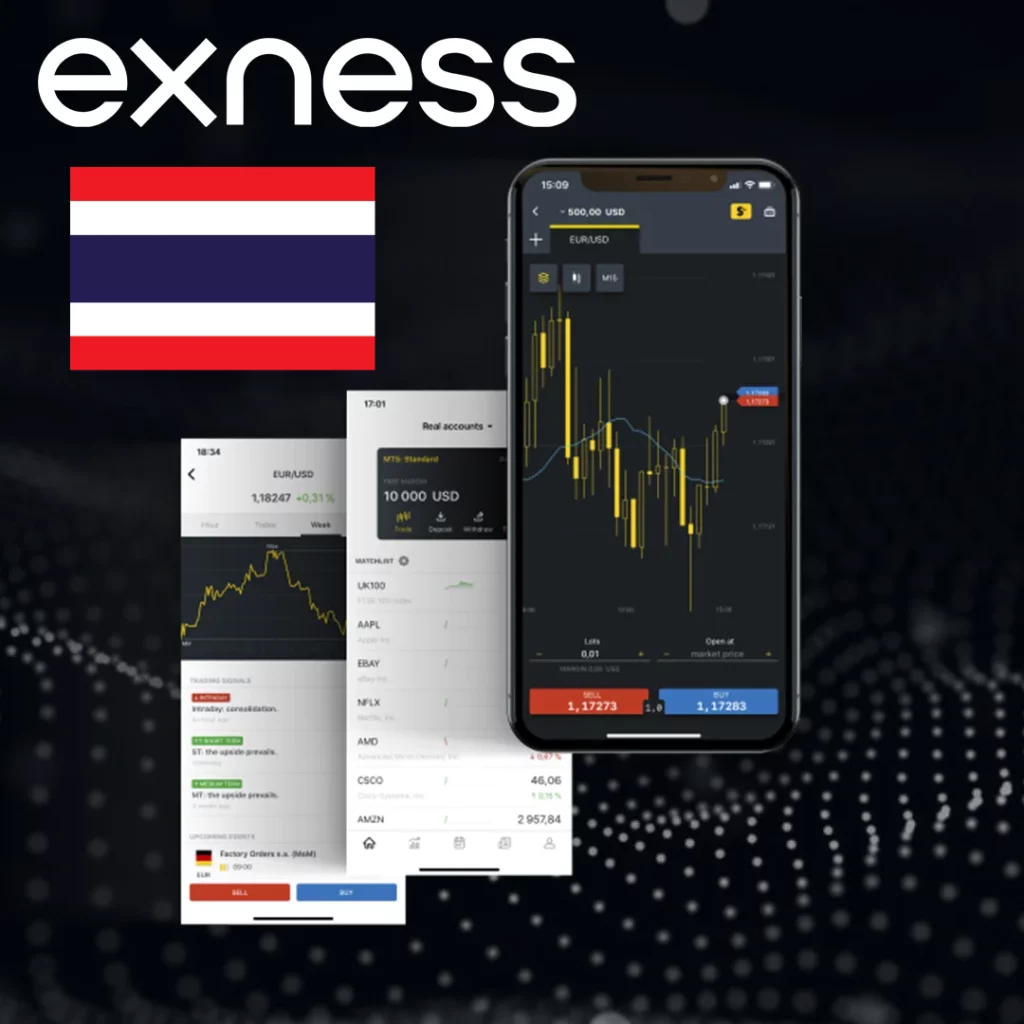
- MetaTrader 4 or 5 mobile app
- Exness Trade app
- Exness Web Terminal (via browser)
Practical Uses of a Demo Account
- Training for students and beginners in Thailand
- Backtesting automated trading strategies or robots
- Comparing different assets or trading timeframes
- Exploring new tools (like EAs, indicators, or copy trading)
- Rehearsing your psychology and discipline without loss
How Long Can I Use a Demo Account?
There is no expiry on Exness demo accounts—as long as you log in at least once every 21 days. Inactive accounts may be archived, but you can always open a new one.
Limitations of Demo Accounts
While powerful, demo accounts also have a few caveats:
- They don’t reflect slippage or real liquidity gaps during news events
- You can’t withdraw or deposit real funds
- Your trading psychology in demo may not match real-life pressure
- Some instruments or settings may slightly differ from real accounts
Tips for Thai Traders Using Demo Accounts
- Set your demo balance close to what you’d deposit in real life
- Use THB as your account currency if planning to trade locally
- Practice with real-time charts during major Thai and global sessions
- Track your demo performance weekly to measure progress
- Simulate real risk management (1–2% per trade)
- When confident, upgrade to a real Standard or Pro account
FAQs
Is the Exness demo account really free?
Yes, it’s 100% free and requires no deposit.
Can I lose money in a demo account?
No. All trades are simulated using virtual funds.
Is the demo account available in Thai language?
Yes. The website, mobile apps, and trading platforms all support Thai.
How long can I use my demo account?
Indefinitely, as long as you log in at least once every 21 days.
Can I reset my demo account balance?
Yes. Simply open a new demo account with your desired balance or contact support to adjust it.
Which Exness accounts are available in demo mode?
Standard, Pro, Raw Spread, and Zero accounts are available. Cent accounts are not.
